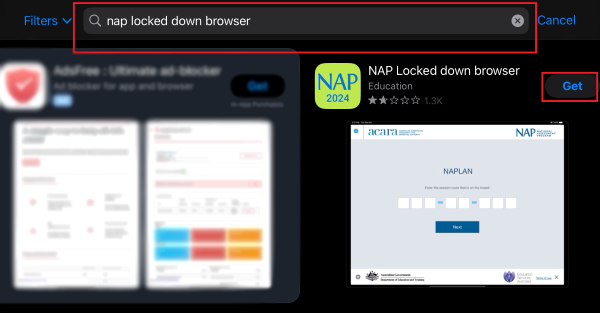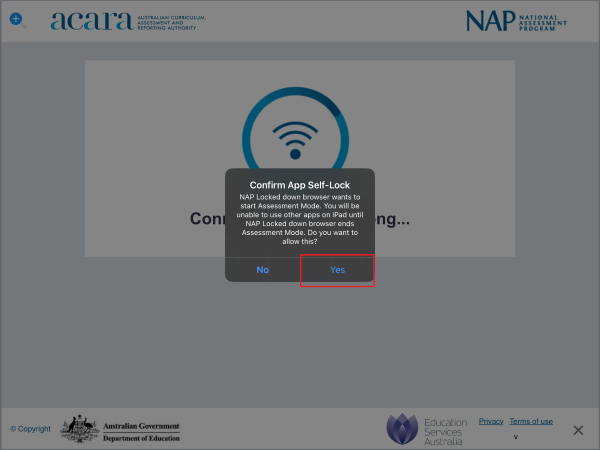Installing NAPLAN onto a Windows Device
- Click here to download the NapLockedDownBrowser.exe file
- Press the Windows key + E to open File Explorer. Find and click the "Downloads" folder in the left sidebar. Double-click the NAP Locked down browser - Release.exe file to launch the installation window..
- A NAP locked Down broswere setup wizard will open, click next to proceed.
- Proceed by clicking next
- Click install
- Click 'yes' when the user access control prompt appears. Once clicked the installation will commence, once complete click 'finish'
- The Nap Locked down browser icon should now be on your desktop
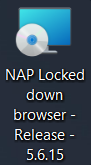
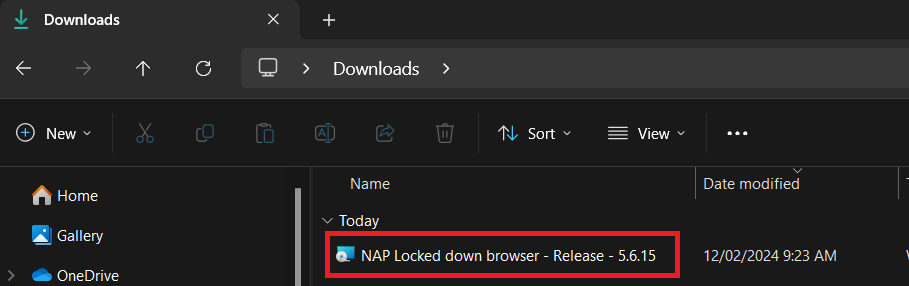
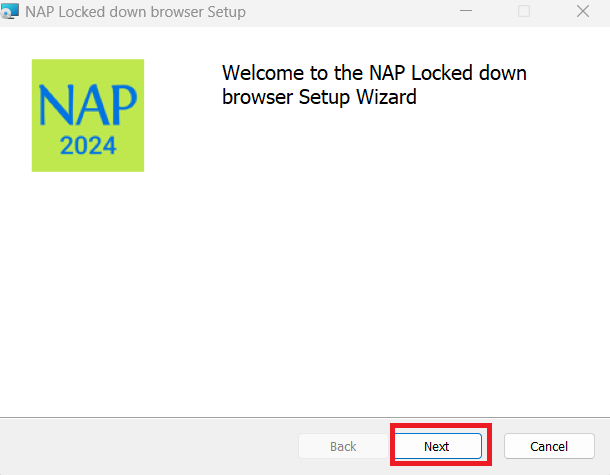
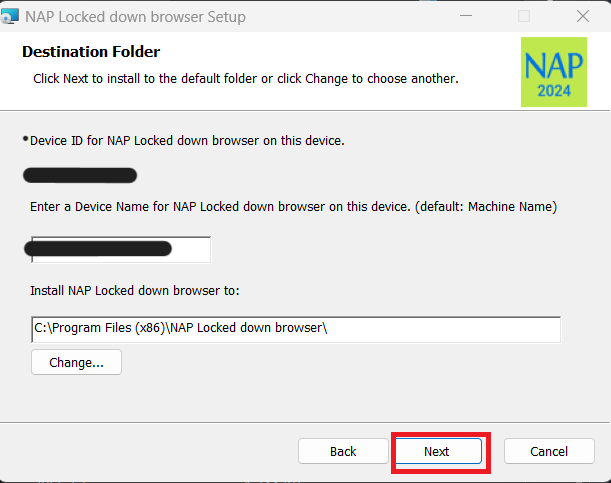
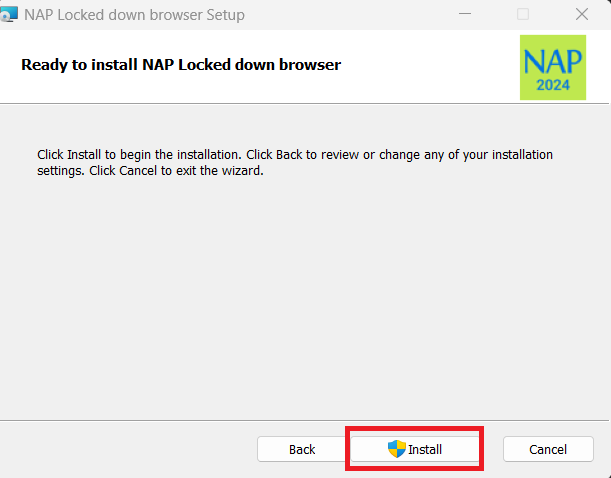
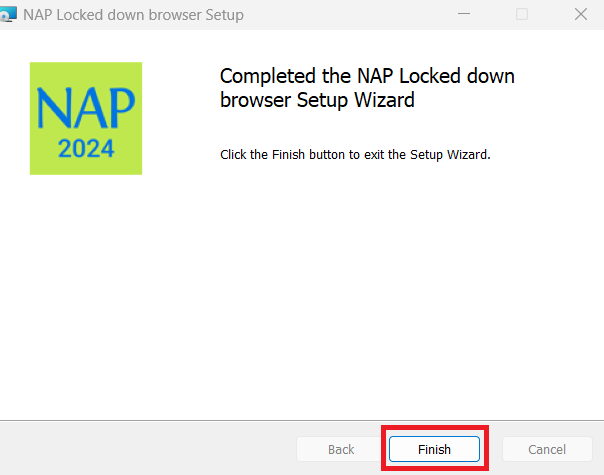
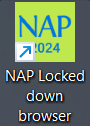
Installing NAPLAN onto a MacOS Device
- Click here to download the NapLockedDownBrowser.pkg file
- Using Finder. navigate to the 'Downloads' folder and search for the NAP locked down browser.pkg file then double-click the file to launch the installer
- Select allow when a prompt appears requesting permissions
- Select continue to proceed with steps
- Select continue
- The software license agreement will appear. Select Agree
- Enter the device name, click continue
- Select Install
- Input your Mac username and password and select Install Software
- Depending on MacOS version, you may recieve a prompt requesting to access download folder. If you do get the prompt ensure to select 'OK' for "NAP Locked down browser" would like to access files in your Documents folder. Otherwise if you select Don't Allow, you will need to contact IT Services
- Once the installation has completed, click close
- Open System Preferences from the Apple menu at the top-left corner of your screen. Click on 'Privacy & Security' then navigate to 'Full Disk Access'
- Click the + Button and find NAP Locked down browser under Application's then select it and click open
- Ensure the NAP Locked down browser slider is on to grant access.
- To find the installed NAP Locked down browser. Use Finder to locate the NAP Locked down browser under applications

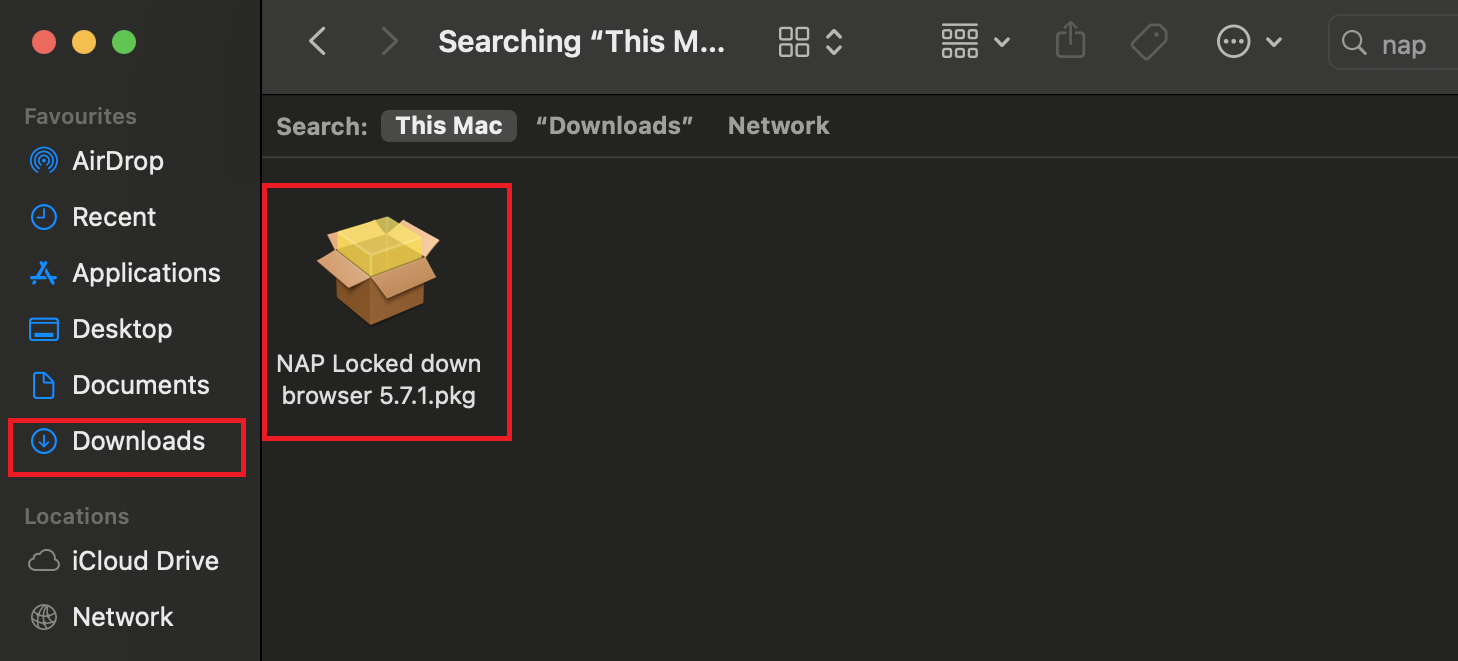
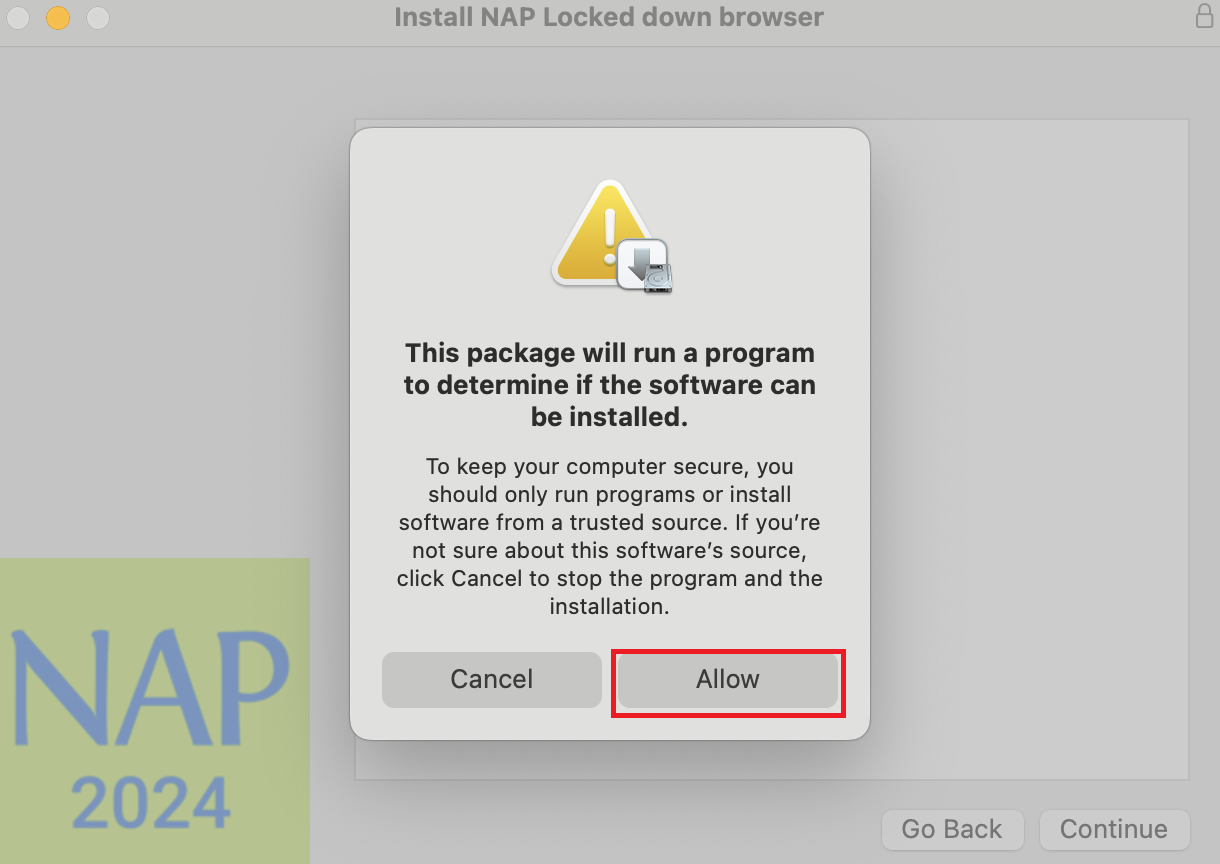
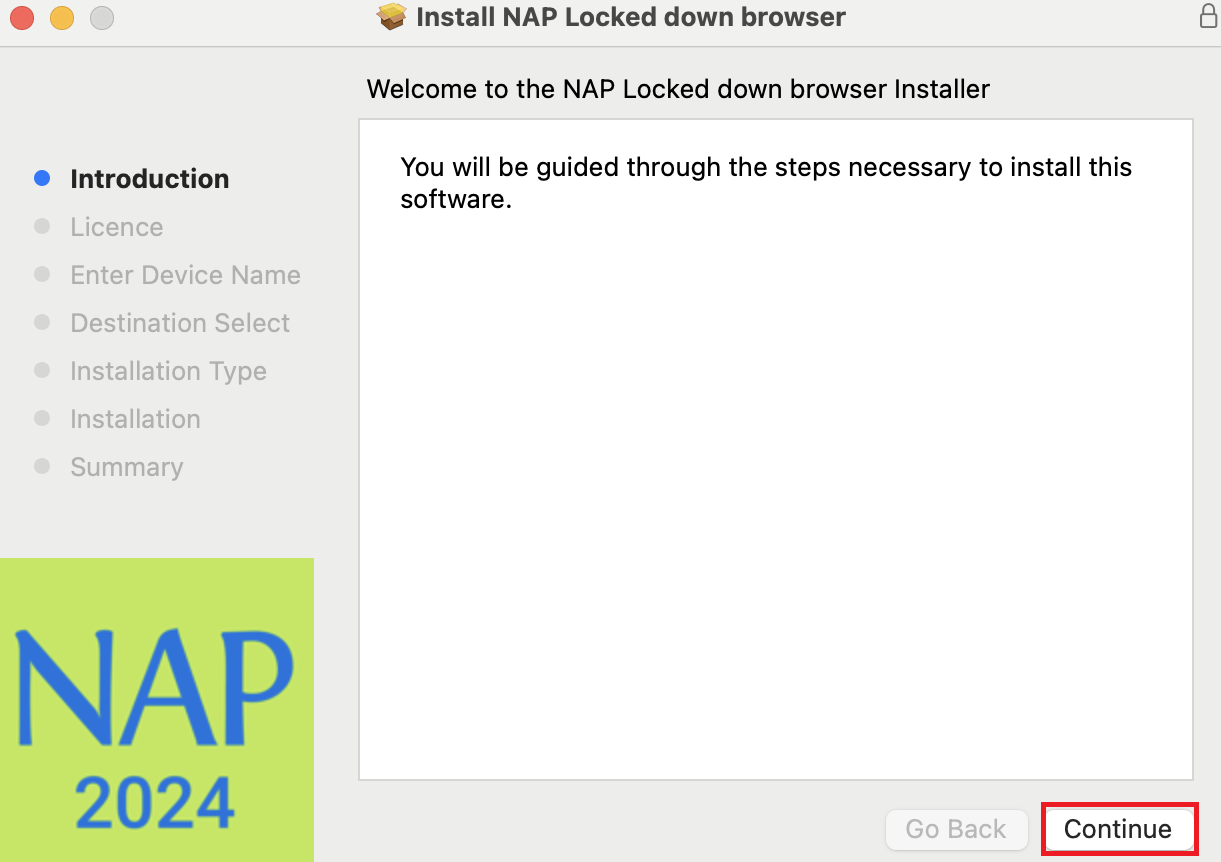
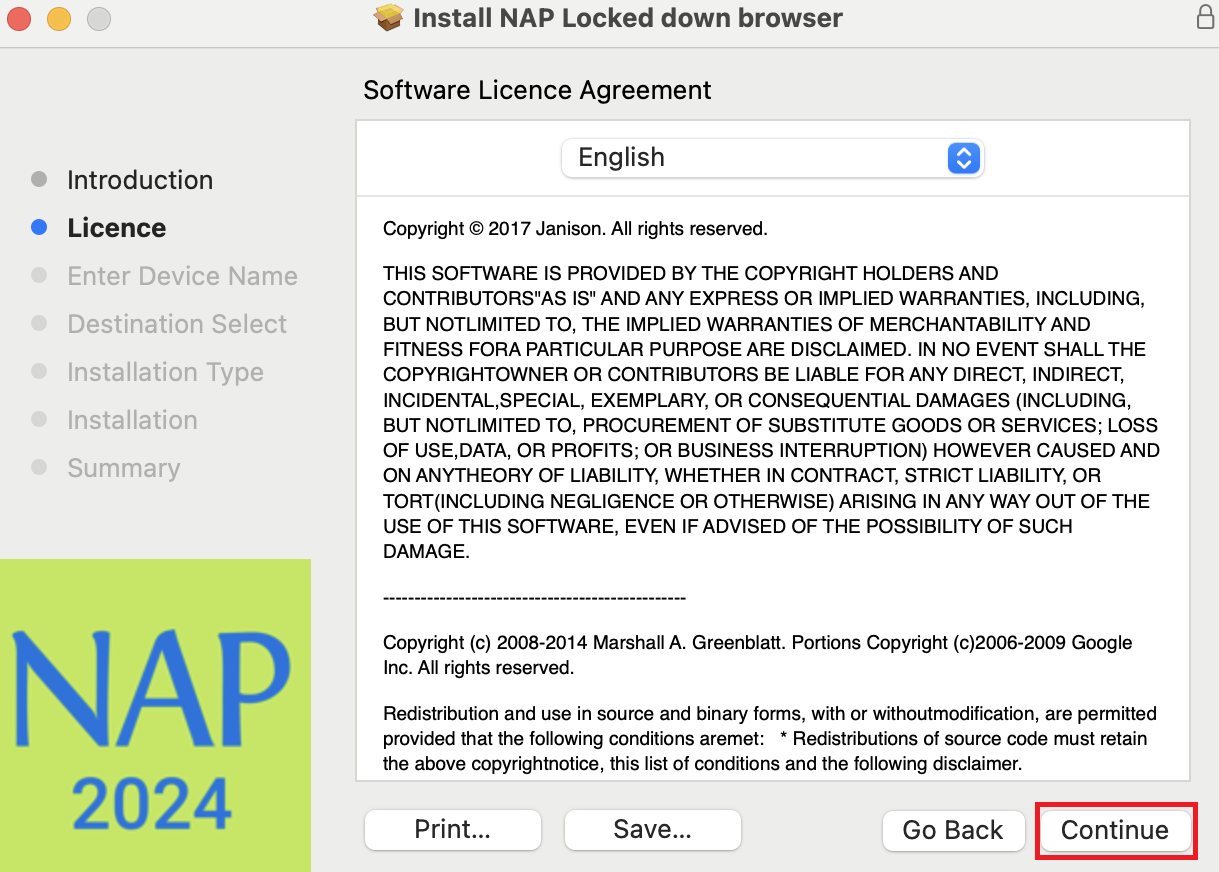
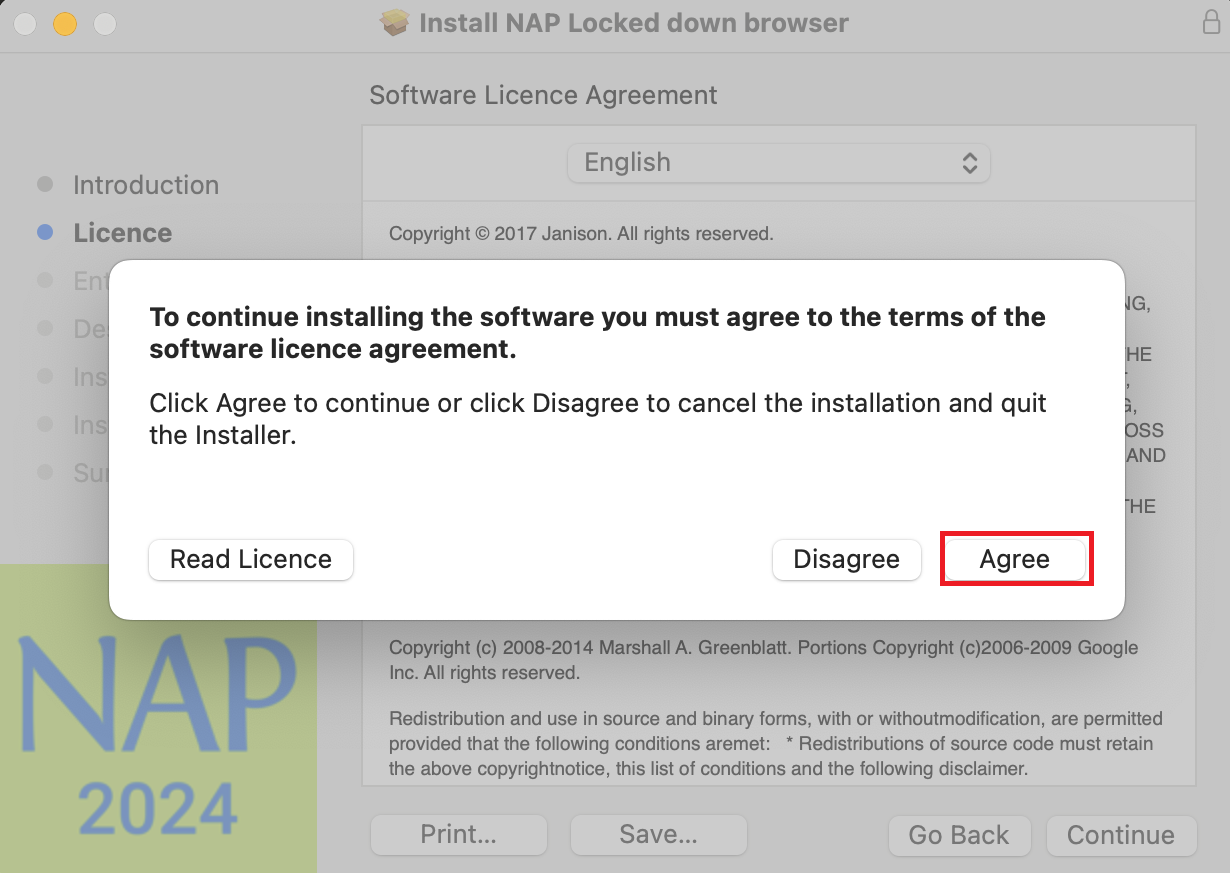
NOTE
The device name must not exceed 20 characters
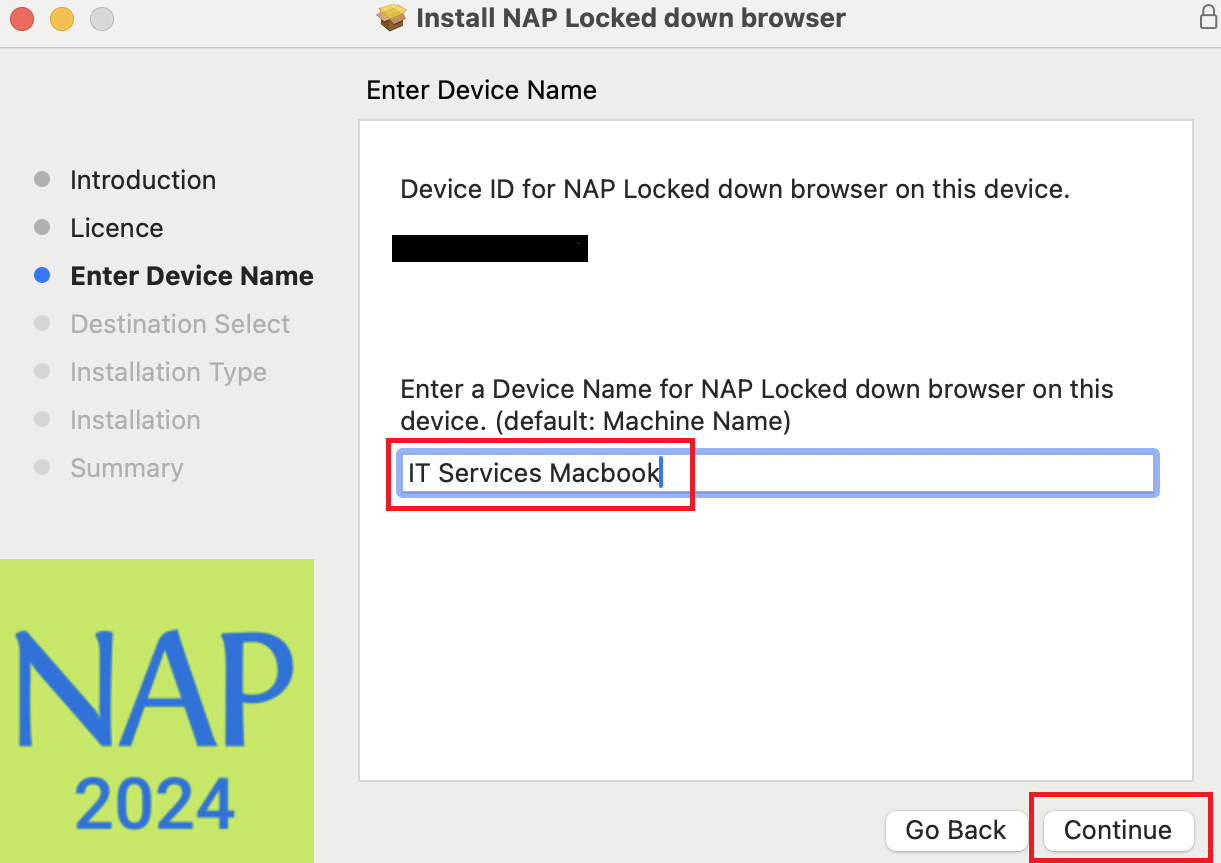
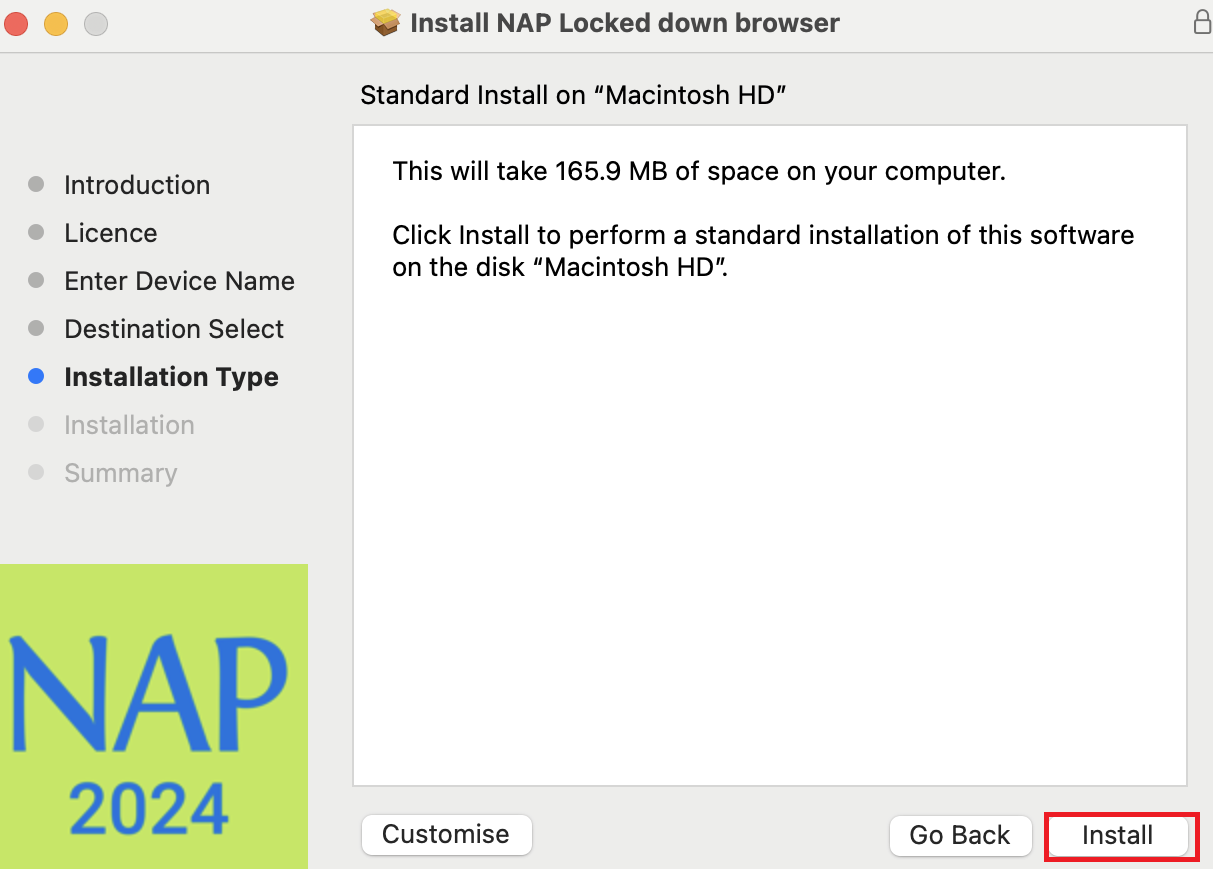
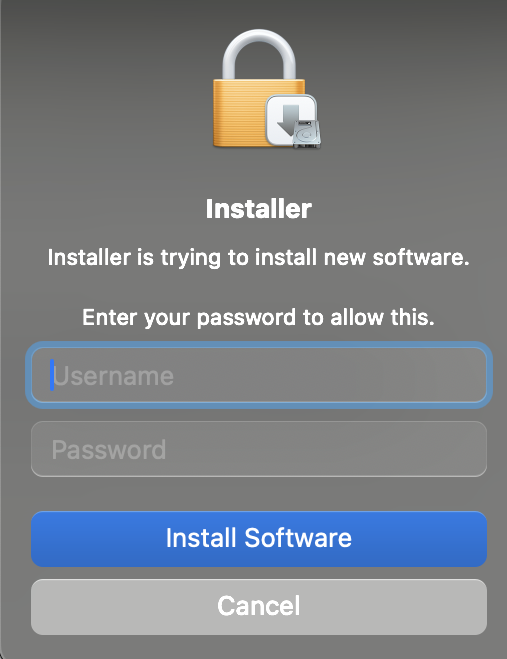
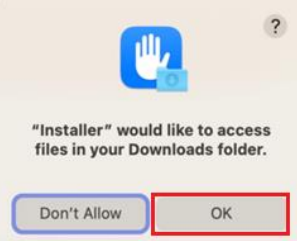
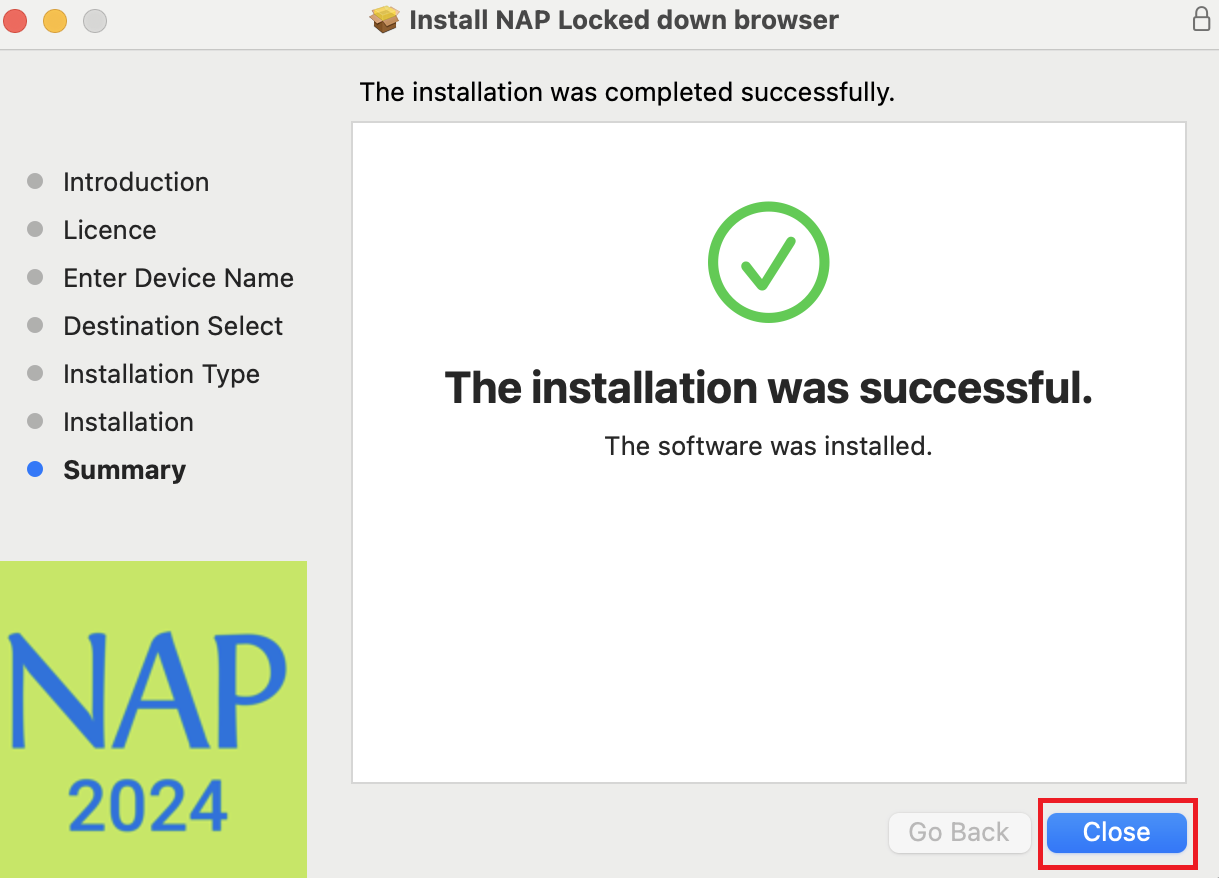
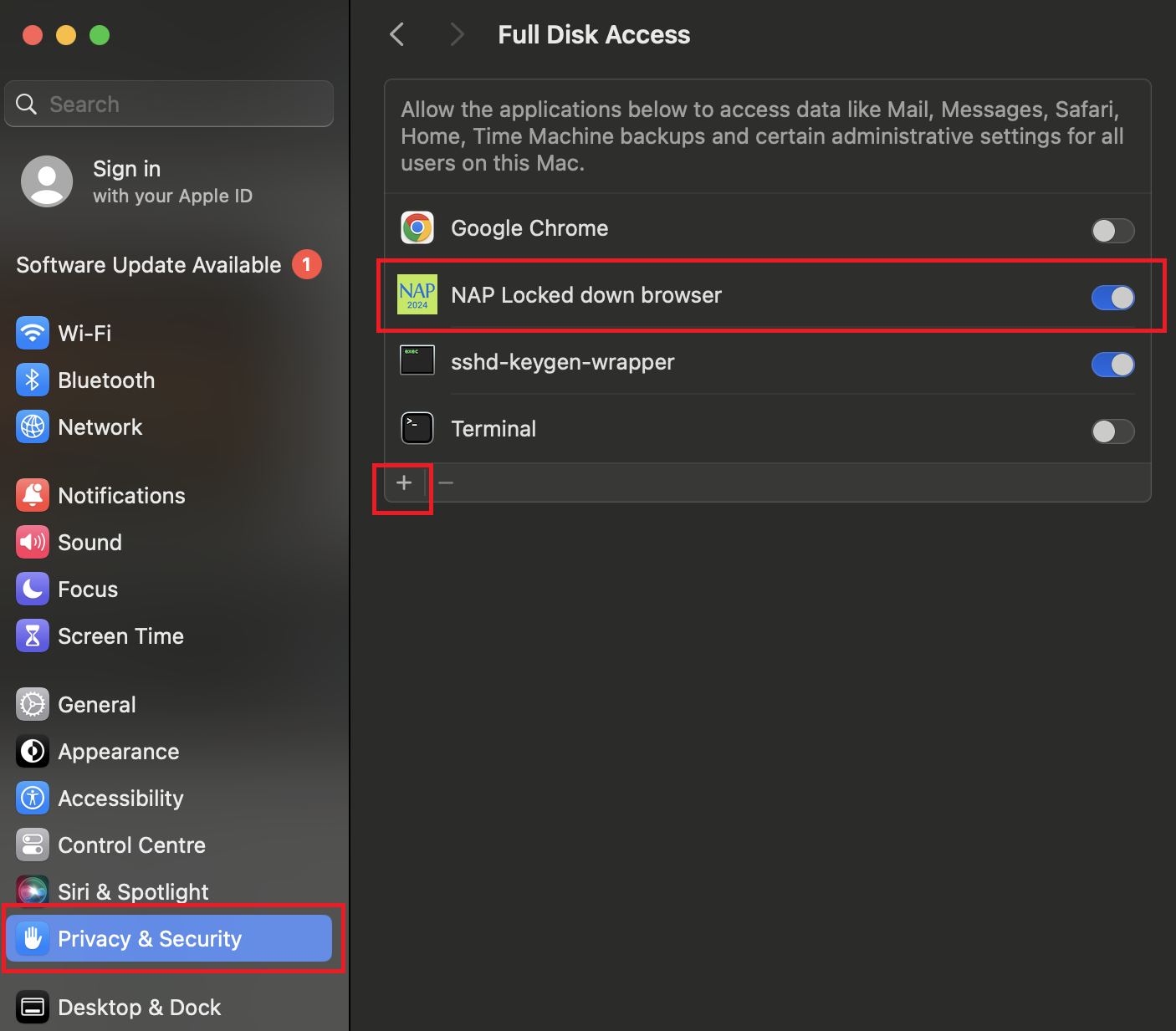
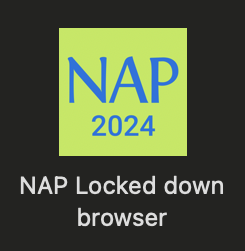

Installing NAPLAN onto an iPad
NOTE
Students will need to have an Apple ID for the App store in order to
- Open the App Store on your iPad
- Tap on the Search bar at the top of your screen. Type "NAP Locked down browser" into the search bar and press search.
- Look for the NAP Locked Down browser app in the search results and Tap the Get icon.
- Once installed, open the NAP Locked down browser app
- Tap 'Yes' when you recieve a prompt advising to 'allow' the App to lock down the device. Tap allow at the second prompt to permit connection on the network to the device